
23 January 2024
How to watch Showmax on the smart TV app
Get the big screen experience when you watch Showmax on your TV. There are plenty of options whether you have the latest smart TV or want to hook up your standard TV to the internet.
Between 23 January and 12 February 2024, existing Showmax customers will receive an email with instructions on how to upgrade to the new Showmax app.
If you haven’t been on Showmax in the past 12 months, you may not automatically be upgraded. We’d love to have you back, though, and it’s quick and easy to download the new app.
Update: From 23 January 2024, Showmax is changing. To find out about the new packages, prices, incredible content and the brand-new app, read more here.
I’m an existing subscriber
- The process for switching to the new Showmax app couldn’t be simpler.
- Wait for an email telling you that your account has been migrated to the new Showmax. Open your usual Showmax app on your smart TV, and you’ll be prompted to download the new Showmax app.
- Click on Continue.
- It’ll take you to your TV’s app store, or directly to the new app. Download the app as usual.
- You’ll see a Sign In screen. Sign in with your usual username and password on the screen, or scroll down to sign in on your mobile. (This may differ on Apple TV.)
- To sign in on mobile, go to preview.showmax.com/activate on your mobile device, and enter the unique code on the screen.
- That’s it! You’re in! Enjoy the show!
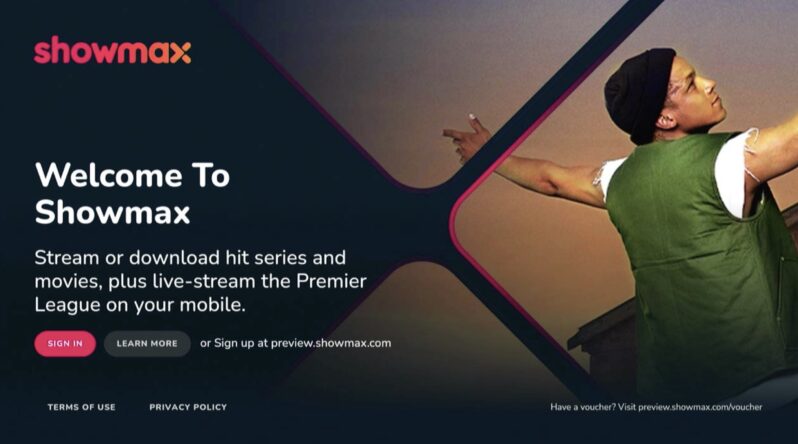
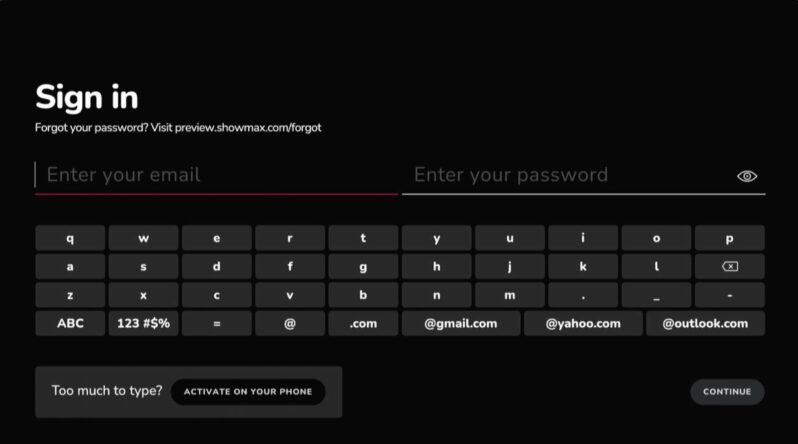
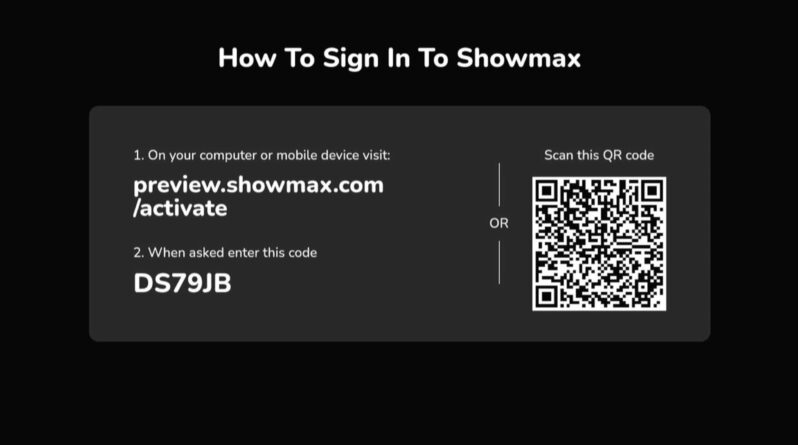
I’m a new subscriber
- To start streaming with Showmax on your smart TV, download the new Showmax app by following these steps:
- Use the Search function on your app store and enter the term “Showmax”. Instal the app.
- Log in with your Showmax account to enjoy seamless streaming and downloading.
- (You must set up your account on the Showmax website before logging in on the app.)
How do I sign in on my smart TV?
- On the launch screen of the app, you’ll see a One-Time Pin (OTP) on your TV screen. (Note: the process and screens on some smart TVs may differ slightly.)
- In a mobile or web browser, go to preview.showmax.com/activate to link your TV to your Showmax account.
- Sign in with your Showmax account.
- Enter the unique code.
- You’ll be automatically signed into the app on your TV.
- Start streaming!
Which devices can I use?
If you have problems downloading the new Showmax app, check if your smart TV is on the list of supported devices. If it’s on the list, and you’re still having trouble, ensure your TV software is up to date. If you need more support, contact our helpful customer care agents on Live Chat.
How to get Showmax on your non-smart TV
No smart TV? No problem. There are many ways to get Showmax on your TV. The sign-in process on these devices follows the same steps as above.
Android TV
You can access Android TV via a set-top box that allows your TV (provided it isn’t too old) to connect to the internet. The software is easy to use and the box comes with a remote, so it is a very similar experience to a smart TV. The Showmax app is available on Android TV.
Explora Ultra or Streama
DStv subscribers can watch Showmax via the Explora Ultra or Streama.
Apple TV
Stream Showmax via Apple TV (4th generation or above).
More options
- Google Chromecast is a media-streaming device that plugs into the HDMI port and allows you to cast shows directly from your phone to the TV.
- Connect your laptop to your TV with an HDMI cable.
- Connect your smartphone or tablet to the TV’s HDMI port via a Mobile High-Definition Link (MHL). You’ll need an MHL cable, and to check if your device supports it.
Don’t have Showmax yet?
Test drive Showmax now.
Original African stories by local talent

Empini S1
Stream the Showmax Original drama series Empini from 23 May 2024.

Original Sin: My Son The Killer
Original Sin: My Son The Killer follows the murder of Andrea Venter by Gerhard Jansen van Vuuren, who then went on the run from South Africa to Brazil.
Tracking Thabo Bester
From the makers of Devilsdorp and the director of Convict Conman comes the true-crime documentary South Africa has been waiting for. Two episodes now streaming, and the remaining two episodes land on 22 March 2024 on Showmax.

The Illuminated
The Showmax Original docuseries The Illuminated explores different religious movements in South Africa. Stream now, with new episodes every Wednesday.

Koek S1
The crime comedy Koek, starring Cindy Swanepoel, now streaming on Showmax, with new episodes every Thursday.

Ekhaya Backpackers S1
Stream the Showmax Original comedy series Ekhaya Backpackers, with new episodes every Thursday.

Cheta M
Cheta M explores the love story between Adanna and Nnanna, young lovers who battle the spiritual and political forces in their way. Stream now, with new episodes Wednesday to Friday.

Youngins S1
Stream Tshedza Pictures’s first teen drama, Showmax Original Youngins, with three new episodes every week.
More local hits to stream
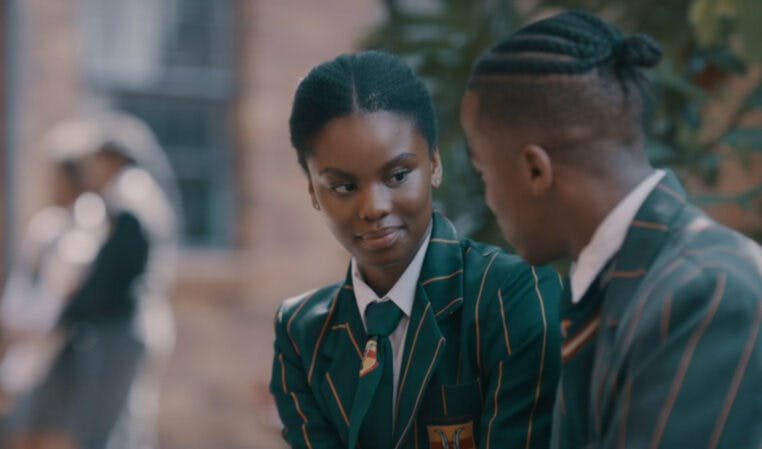
Youngins Season 1 episodes 31-33 recap: Revelations
Amo and Mahlatse become a couple, Tumelo ditches Sefako, and Khaya sees both Sefako and Principal Mthembu in a new light in episodes 31-33 of Showmax Original Youngins.

Interview: Knock knock, it’s Youngins’ Tshepo!
Tshepo Matlala talks about how he brings class clown Tshepo’s jokes to life, and what’s behind the mask, in Showmax Original Youngins.

Siyabonga Thwala stars in action-packed Empini
Showmax announces new action-drama series Empini, starring three-times SAFTA winner Siyabonga Thwala. Premieres 23 May on Showmax.

The Mommy Club S2 episode 9 recap: Mrs Mops’ launch event
In episode 9 of The Mommy Club, Mrs Mops launches her skincare range and Barbra and Mantshi make amends. New episodes every Monday.
